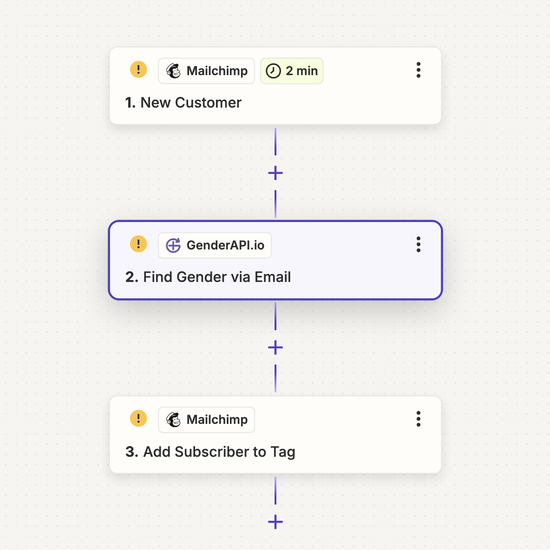Discover how to connect Gender API with Zapier and automate gender identification in your workflows. Follow this comprehensive guide to achieve smooth and effective automation.
Before starting the step-by-step guide, please connect the Gender API Zapier Integration by clicking the button below.
Connect Integration