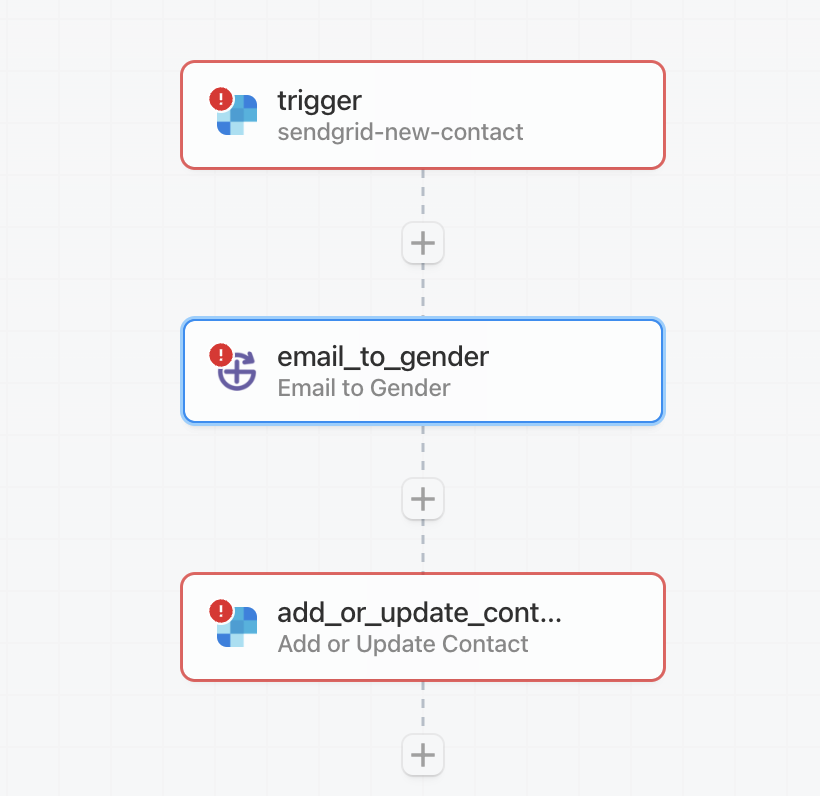Learn how to connect Gender API with Pipedream to automate gender determination in your workflows. Follow this detailed guide to seamlessly integrate and automate your processes with ease.
Before starting the step-by-step guide, please connect the Gender API Pipedream Integration by clicking the button below.
Connect Integration