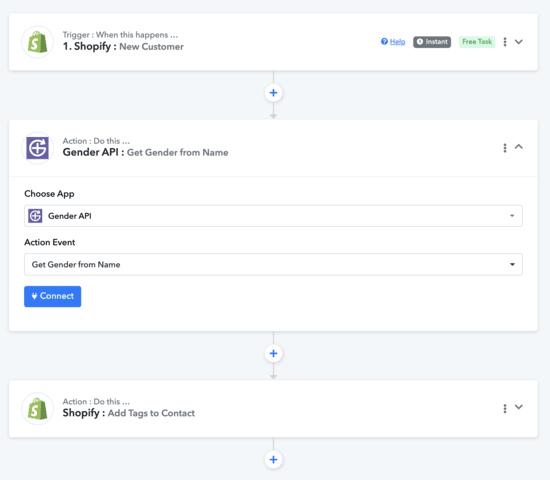Discover how to seamlessly integrate GenderAPI with Pabbly to streamline gender identification processes in your automations. This guide walks you through setting up and optimizing your workflows with ease.
Before starting the step-by-step guide, please connect the GenderAPI Pabbly Integration by clicking the button below.
Connect Integration