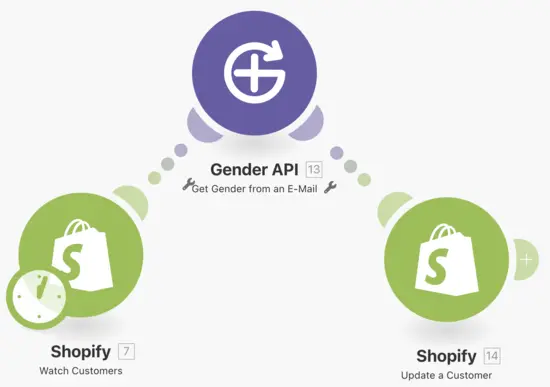Learn how to easily integrate Gender API with Make.com to automatically determine gender information for your workflows. Step-by-step guide for seamless automation.
Before starting the step-by-step guide, please connect the Gender API Make Integration by clicking the button below.
Connect Integration